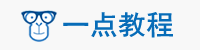iOS App中实现播放音效和音乐功能的简单示例
本文向大家介绍iOS App中实现播放音效和音乐功能的简单示例,包括了iOS App中实现播放音效和音乐功能的简单示例的使用技巧和注意事项,需要的朋友参考一下
播放音效
iOS开发过程中可能会遇到播放音效的功能
其实很简单,iOS已经提供了一个框架直接负责播放音效 AudioToolbox.framework
新建项目 TestWeChatSounds


给新建的项目导入AudioToolbox.framework


导入成功之后如下图

项目目录如下

接下来我们给项目中添加几个caf格式的音效文件

接下来 我们打开 项目默认生成的ViewController中添加代码
导入 AudioToolbox
#import <AudioToolbox/AudioToolbox.h>
给View上添加button点击之后播放音效
- (void)viewDidLoad {
[super viewDidLoad];
// Do any additional setup after loading the view, typically from a nib.
UIButton *btn1=[[UIButton alloc] initWithFrame:CGRectMake(20, 100, 120, 36)];
[btn1 setTitleColor:[UIColor blackColor] forState:UIControlStateNormal];
[btn1 setTitle:@"警告" forState:UIControlStateNormal];
[btn1 addTarget:self action:@selector(btn1Act) forControlEvents:UIControlEventTouchUpInside];
[self.view addSubview:btn1];
UIButton *btn2=[[UIButton alloc] initWithFrame:CGRectMake(20, 150, 120, 36)];
[btn2 setTitleColor:[UIColor blackColor] forState:UIControlStateNormal];
[btn2 setTitle:@"错误" forState:UIControlStateNormal];
[btn2 addTarget:self action:@selector(btn2Act) forControlEvents:UIControlEventTouchUpInside];
[self.view addSubview:btn2];
}
实现播放效果
-(void)btn1Act {
[self playSoundEffect:@"alarm.caf"];
}
-(void)btn2Act {
[self playSoundEffect:@"ct-error.caf"];
}
-(void)playSoundEffect:(NSString *)name{
NSString *audioFile=[[NSBundle mainBundle] pathForResource:name ofType:nil];
NSURL *fileUrl=[NSURL fileURLWithPath:audioFile];
//1.获得系统声音ID
SystemSoundID soundID=0;
/**
* inFileUrl:音频文件url
* outSystemSoundID:声音id(此函数会将音效文件加入到系统音频服务中并返回一个长整形ID)
*/
AudioServicesCreateSystemSoundID((__bridge CFURLRef)(fileUrl), &soundID);
//如果需要在播放完之后执行某些操作,可以调用如下方法注册一个播放完成回调函数
AudioServicesAddSystemSoundCompletion(soundID, NULL, NULL, soundCompleteCallback, NULL);
//2.播放音频
AudioServicesPlaySystemSound(soundID);//播放音效
// AudioServicesPlayAlertSound(soundID);//播放音效并震动
}
void soundCompleteCallback(SystemSoundID soundID,voidvoid * clientData){
NSLog(@"播放完成...");
}
代码部分截图

好了播放音效基本实现 。
播放音乐
我们同样使用苹果提供的框架 AVFoundation.framework
首先,新建项目

给项目起名: TestAVGoundation

接下来导入framework

导入成功之后如下

项目结构

开始写代码之前,我们找一首歌曲放到项目中
这里我们放一首比较经典的歌曲 周华健的 朋友

同样我们还是打开项目默认生成的ViewController.m 在里面添加播放功能
首先,导入头文件
#import <AVFoundation/AVFoundation.h>
接下来,创建个控件
@property (nonatomic,strong) AVAudioPlayer *audioPlayer;//播放器 @property (strong, nonatomic) UIProgressView *playProgress;//播放进度 @property (strong, nonatomic) UIButton *playOrPause; //播放/暂停按钮(如果tag为0认为是暂停状态,1是播放状态) @property (strong ,nonatomic) NSTimer *timer;//进度更新定时器
初始化界面
- (void)viewDidLoad {
[super viewDidLoad];
// Do any additional setup after loading the view, typically from a nib.
self.view.backgroundColor=[UIColor lightGrayColor];
[self initUserFace];
}
-(void)initUserFace{
//添加playProgress
_playProgress= [[UIProgressView alloc] initWithProgressViewStyle: UIProgressViewStyleDefault];
_playProgress.frame=CGRectMake(0, 100, self.view.bounds.size.width, 36);
[self.view addSubview:_playProgress];
//添加播放按钮
_playOrPause=[[UIButton alloc]initWithFrame:CGRectMake(0, 150, 120, 36)];
[_playOrPause setTitle:@"播放" forState:UIControlStateNormal];
[_playOrPause setTitleColor:[UIColor blackColor] forState:UIControlStateNormal];
[_playOrPause addTarget:self action:@selector(playOrPauseAct:) forControlEvents:UIControlEventTouchUpInside];
[self.view addSubview:_playOrPause];
}
添加几个播放,暂停,修改歌曲进度条显示的方法
-(NSTimer *)timer{
if (!_timer) {
_timer=[NSTimer scheduledTimerWithTimeInterval:0.5 target:self selector:@selector(updateProgress) userInfo:nil repeats:true];
}
return _timer;
}
-(AVAudioPlayer *)audioPlayer{
if (!_audioPlayer) {
NSString *urlStr=[[NSBundle mainBundle]pathForResource:@"朋友.mp3" ofType:nil];
NSURL *url=[NSURL fileURLWithPath:urlStr];
NSError *error=nil;
//初始化播放器,注意这里的Url参数只能时文件路径,不支持HTTP Url
_audioPlayer=[[AVAudioPlayer alloc]initWithContentsOfURL:url error:&error];
//设置播放器属性
_audioPlayer.numberOfLoops=0;//设置为0不循环
_audioPlayer.delegate=self;
[_audioPlayer prepareToPlay];//加载音频文件到缓存
if(error){
NSLog(@"初始化播放器过程发生错误,错误信息:%@",error.localizedDescription);
return nil;
}
}
return _audioPlayer;
}
/**
* 播放音频
*/
-(void)play{
if (![self.audioPlayer isPlaying]) {
[self.audioPlayer play];
self.timer.fireDate=[NSDate distantPast];//恢复定时器
}
}
/**
* 暂停播放
*/
-(void)pause{
if ([self.audioPlayer isPlaying]) {
[self.audioPlayer pause];
self.timer.fireDate=[NSDate distantFuture];//暂停定时器,注意不能调用invalidate方法,此方法会取消,之后无法恢复
}
}
/**
* 更新播放进度
*/
-(void)updateProgress{
float progress= self.audioPlayer.currentTime /self.audioPlayer.duration;
[self.playProgress setProgress:progress animated:true];
}
#pragma mark - 播放器代理方法
-(void)audioPlayerDidFinishPlaying:(AVAudioPlayer *)player successfully:(BOOL)flag{
NSLog(@"音乐播放完成...");
[_playOrPause setTitle:@"播放" forState:UIControlStateNormal];
}
我们给播放按钮添加点击事件
-(void)playOrPauseAct:(UIButton *)sender{
NSString *strPlay=sender.titleLabel.text;
NSLog(@"strPlay=%@",strPlay);
if ([strPlay isEqualToString:@"播放"]) {
[sender setTitle:@"暂停" forState:UIControlStateNormal];
[self play];
}else{
[sender setTitle:@"播放" forState:UIControlStateNormal];
[self pause];
}
}
好了,到此 我们创建完成 可以运行试试
仔细的朋友可能发现我们的app播放音乐的过程中 如果切换到后台之后发现音乐暂停了 再次打开 又接着播放了
如果想要后台 也可以接着播放音乐 我们需要修改两个地方
1,打开项目 plist 文件

添加一项

2,打开ViewController.m 找到如下方法 添加一段

好了 试下后台运行吧~
声明:本文内容来源于网络,版权归原作者所有,内容由互联网用户自发贡献自行上传,本网站不拥有所有权,未作人工编辑处理,也不承担相关法律责任。如果您发现有涉嫌版权的内容,欢迎发送邮件至:notice#yiidian.com(发邮件时,请将#更换为@)进行举报,并提供相关证据,一经查实,本站将立刻删除涉嫌侵权内容。